|


|
Tutorial de VeBeau
Link tutorial original:
Strolling
|
| Tubes Principais:
VM Tubes
|
| Link material:

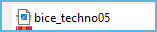
|
| Plugins: No plugins
|
| You need: 1 character tube
1 landscape tube
|
SCRIPT
01. Open the material on the psp
02. Choose two colors that match your images. A dark color for the
foreground and a light color for the background
03. Create a Linear gradient
angle=0 / repeats=1 / invert unchecked
04. Open a new transparent image measuring 800 x 600px
05. Activate the Selection Tool (Selection type=rectangular) and
draw a rectangle starting at 300px height as shown in the print
Note: Activate the ruler: View/Rulers
06. Paint with dark color (foreground)
07. Layers / New mask layer / From image / Mask [bice_techno05]
Merge group
08. Layers/Duplicate
09. Merge Down
10. Drop shadow: 4 4 80 10 black
11. Select none
12. Layers / New Raster Layer
13. Activate the Selection Tool again, this time, select the upper
part of the image, taking a little of the lower layer of the mask,
as shown in the print
14. paint with light color
15. Copy the landscape tube and paste it into the selection
16. Drop shadow: 4 4 80 10 black
Repeat with negative V and H
17. Select none
18. Copy the main tube
Paste as new layer
Resize if necessary
19.Adjust/sharpness/Sharpen
20. Position as you prefer
21. Drop shadow of your choice
N.T.: I added a decorative kitten tube
22. Merge all
23. Layers / New Raster Layer
24. Selections / select All
25. Selections / Modify / contract: 15
26. Selections/Invert
27. Paint the selection with the gradient
28. Drop shadow: 4 4 80 10 black
Repeat with negative V and H
29. Select none
30. Image / add borders / symmetric marked / 5px / light color
31. Image / add borders / symmetric marked / 15px / dark color
32. Put your signature
33. Merge All
34. Save as jpeg
Tutorial traduzido em 31/10/2023
*
 |