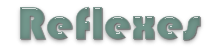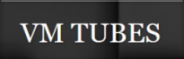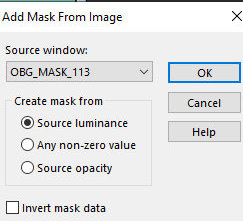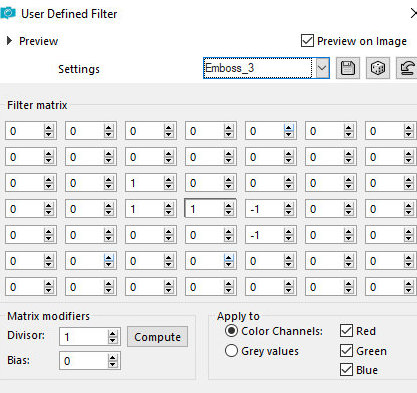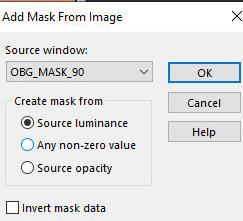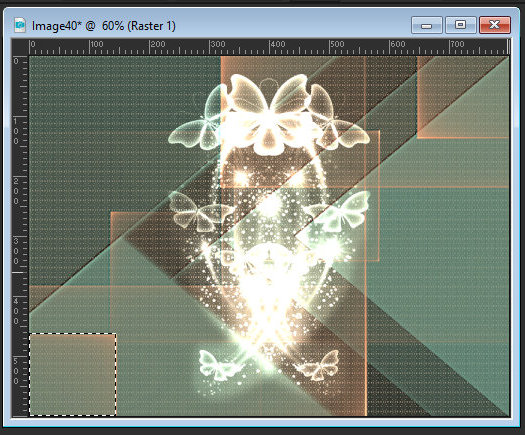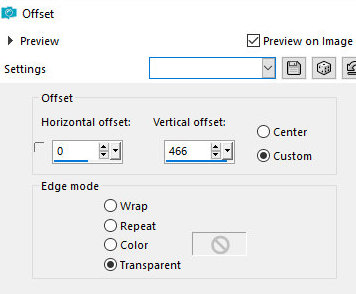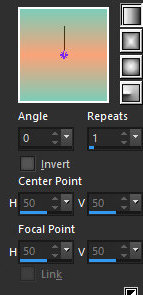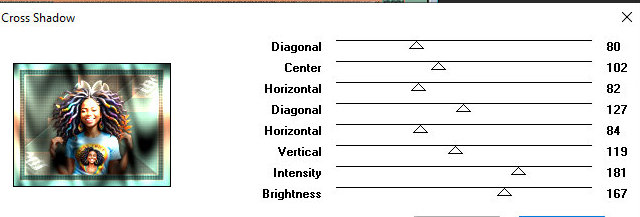|

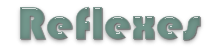
This tutorial is by Angela das Graças, whom I
thank for letting me translate her tutorials.
*
Original here

*
Tubes
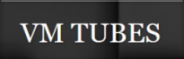
*
Material

*
Plugins
ScreenWorks / Light Gauze
ScreenWorks / Dense Net
ScreenWorks / Block Tile
Graphics Plus / Cross Shadow
You can find these plugins on the websites of:
Renée:
Cloclo:
SCRIPT
1.
Choose two colors from the your tube and put a dark color in the
foreground and a light color in the background
Note: Choose colors that are not too dark
Open a new transparent image with 800x600px
Paint the image with the light color
2.
Effects / plugins / Screenworks / Light Gauze
Effects / plugins / Screenworks / Dense Net
Note: Since the effect was too dark at this point, I applied
Brightness and Contrast / Fill Light / clarity
Add new layer
3.
Paint with the dark color
Open the mask [OBG_MASK_113] and minimize
Layers / New mask layer / From Image / Mask [OBG_MASK_113]
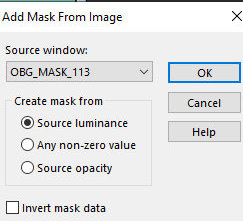
4.
Merge Group
Drop shadow: 2 2 60 2 black
Effects / User Defined Filter / Emboss3
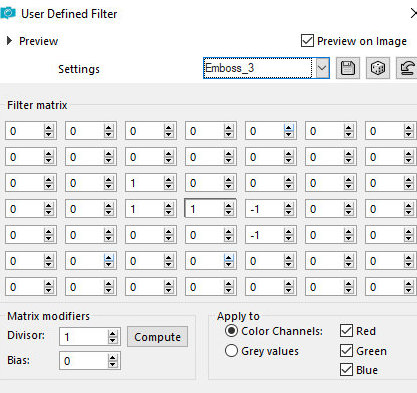
5.
Add new layer
Paint with the color clara
Open the mask [OBG_MASK_90] and minimize
6.
Layers / New Mask layer / From Image / Mask [OBG_MASK_90]
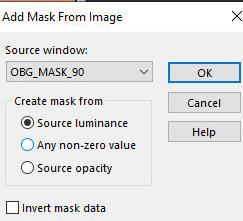
Merge Group
Layers / Duplicate
7.
Merge down
Effects / user Defined Filter / Emboss 3
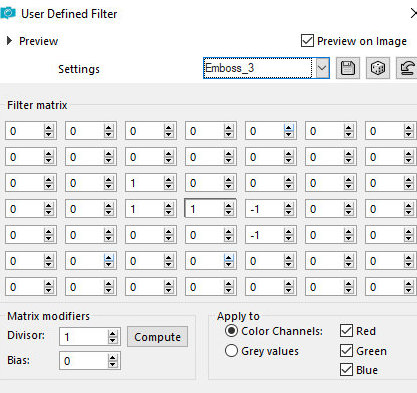
Merge visible
8.
Copy the tube [OBG-ORNAMENT_18] and paste it as a new layer
Layers / Duplicate
Image / Mirror / Mirror Horizontal
9.
Merge Down
Layers / Properties / Blend Mode: Dodge
With the Selection Tool set to Rectangle select the square in the
lower left corner as shown in the print
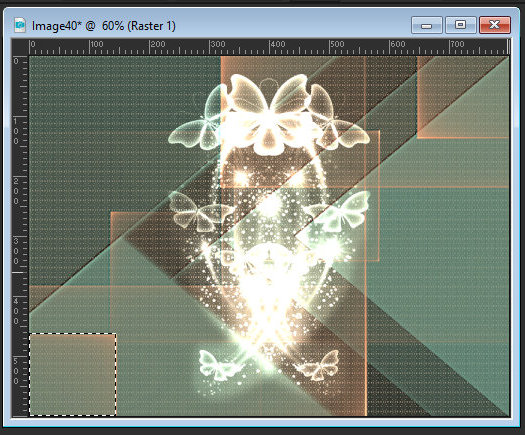
10.
Add a new layer
Copy the tube [OBG_ORNAMENT_25] and paste it into the selection
Effects / user Defined Filter / Emboss 3
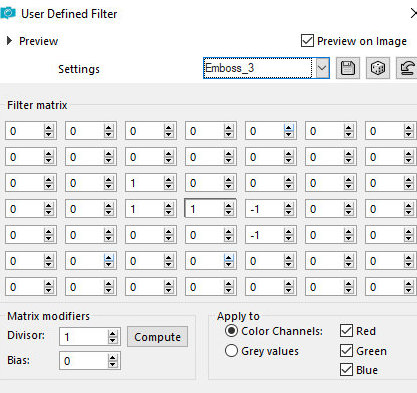
11.
Select none
Layers / Duplicate
Image / Mirror / Mirror Horizontal
12.
Effects / Image Effects / offset=0/466
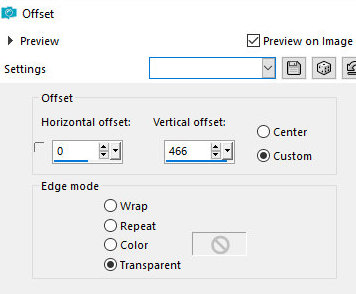
Copy the character tube and paste it as a new
layer
Resize it according to your image
13.
Drop Shadow of your choice
Image / Add borders / 2px / light color
Image / Add borders / 2px / dark color
Image / Add borders / 30px / different color
14.
Select this 30px border with the Magic Wand (tolerance/feather=0)
Prepare a Linear gradient using the colors from the beginning
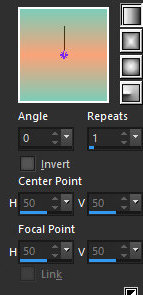
Effects / plugins / Screenworks / Block Tile
Select none
15.
Image / Add borders / 2px / light color
Image / Add borders / 2px / dark color
Image / Add borders / 30px / different color
16.
Select this 30px border with the Magic Wand
Paint with the gradient
Effects / Plugins / Graphic Plus / Cross Shadow
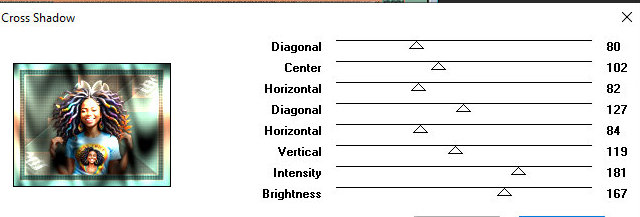
17.
Selections / invert
Drop shadow: 5 5 60 10 black
Repeat in negative: -5 -5
18.
Select none
Image / Add borders / 2px / light color
Image / Add borders / 2px / dark color
19.
Place your signature
Merge all
Save as jpeg
*
Tutorial traduzido em 25/06/24
*
 |