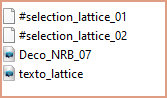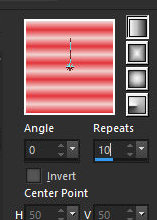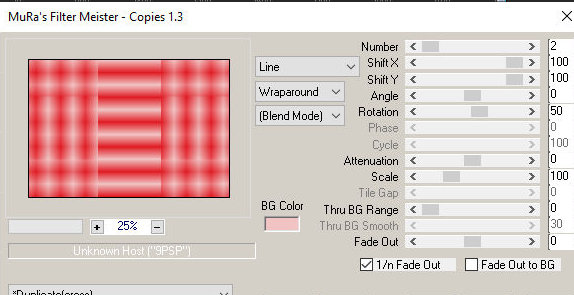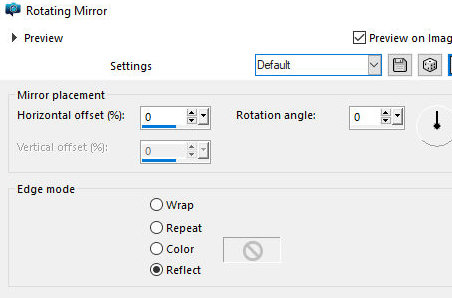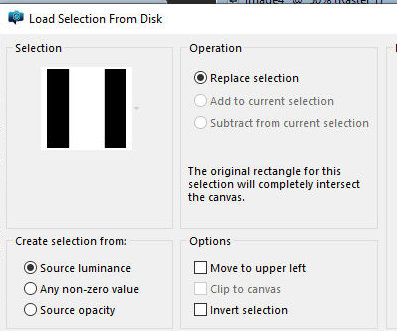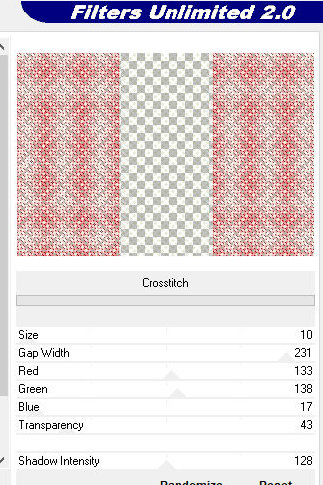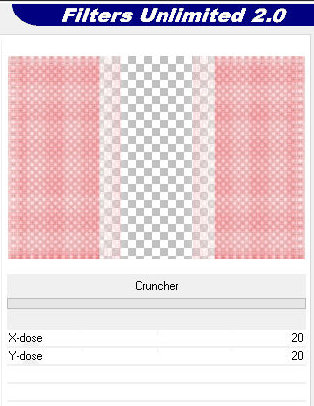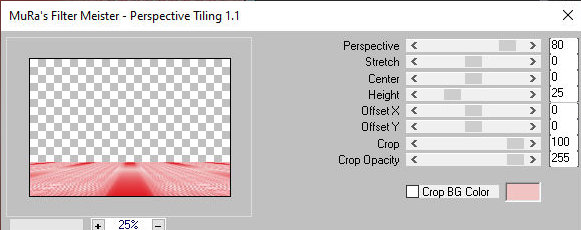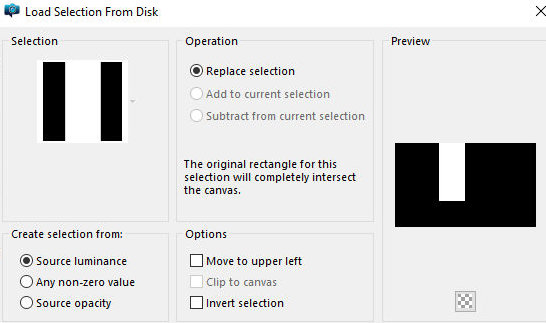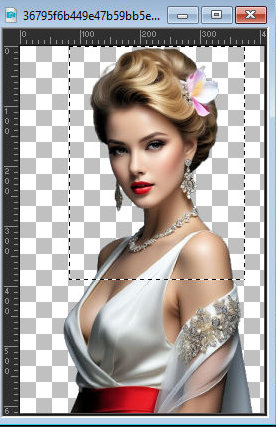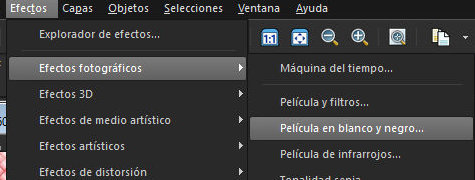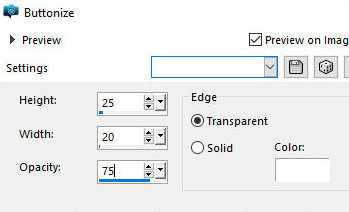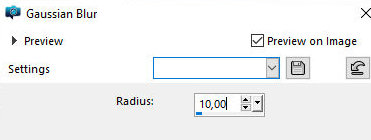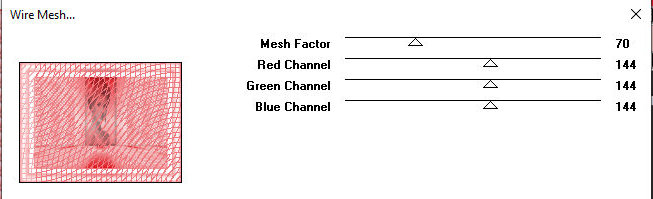|


This tutorial is from Natália, who I thank for
letting me translate her tutorials
*
Original -
HERE
*
Material

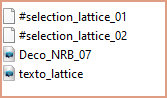
> Save the selections in the PSP's Selections folder
> You will need a character tube and a decorative tube if you wish (optional)
*
Plugins:
MuRa's Meister/ Copies/ Duplicate Cross
Unlimited 2.0/ &<Bkg Designer sf10I>/ Crosstitch
Unlimited 2.0/ &<Bkg Designer sf10I>/ Cruncher
MuRa's Meister/ Perspective Tiling
Frames/ Wire Mesh
SCRIPT
01. Open the material on the psp / duplicate (shift+d) / Close the
originals
02. Choose two colors for your tube: a dark one for the foreground
and a light one for the background
03. Prepare a Linear gradient
0/10/invert unchecked]
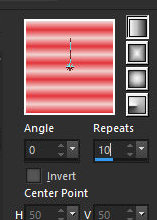
04. Open a new transparent image measuring 800 x
550px
05. Paint the image with the gradient
06. Effects / Edge Effects / Enhance more
07. Effects / plugins / Mura's meister / copies / Duplicate (cross)
- default
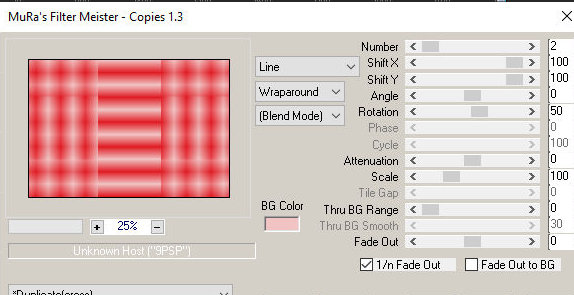
08. Effects / Reflection Effects Rotating Mirror -
Default
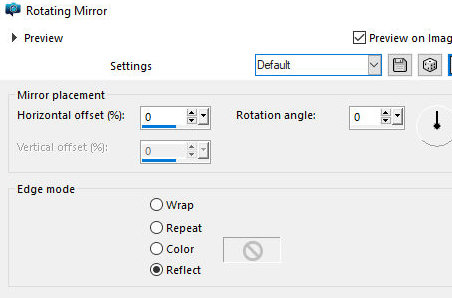
09. Selections / Load / Save selection / Load
selection from disk / Selection [selection_lattice_01]
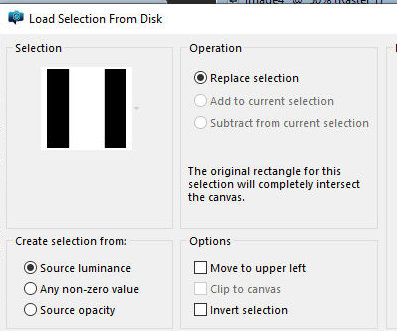
10. Edit/clear
11. Select none
12. Drop shadow: 0 0 60 60 black
13. Effects / Plugins / unlimited 2 / BKG Designer sf10 I /
Crosstitch
[10 / 231 / 133 / 138 / 17 / 43 / 128]
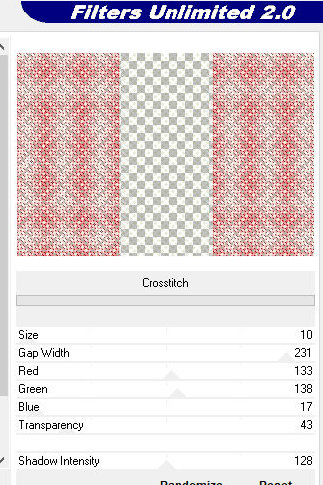
14. Effects / Plugins / Unlimited 2 / BKG Designer
sf10 I / Cruncher[/20 / 20]
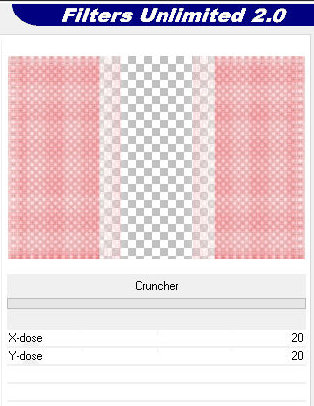
15. Add new layer
16. Paint with this Linear gradient
[0/1/invert unchecked]
17. Layers / Arrange / Send to Bottom
18. Merge visible
19. Layers/duplicate
20. Effects / plugins / Mura's meister / Perspective tiling
[80 / 0 / 0 / 25 / 0 / 0 / 100 / 255]
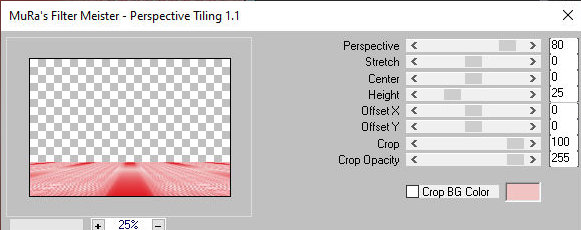
21. Drop shadow: 0 0 60 10 black
22. Merge Down
23. Add new layer
24. Selections / Load/save selection / Load selection from disk /
Selection [selection_lattice_02 ]
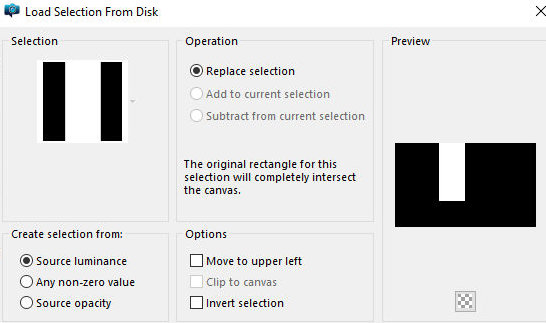
25. Open the tube character
26. Select the top part with the Selection Tool as shown in the
screenshot
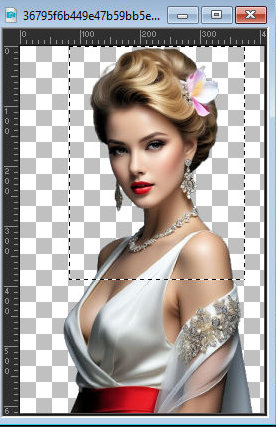
Note: if you want, mirror the image (Image /
Mirror / Mirror Horizontal)
27. Paste into selection
28. Effects / Photo Effects / black and white Film - Default
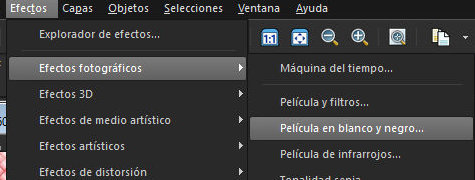
29. Layers / Properties / blend Mode: multiply /
Opacity: 50%
30. Effects / 3D Effects / Buttonize
[ 25 / 20 / 75/ Transparent]
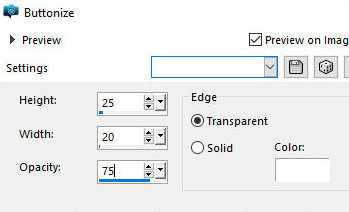
31. Select none
32. Merge Down
33. Image / Add borders / Symmetric checked
2px / foreground color
30px / white
2px / foreground color
34. Copy (it will remain in memory)
35. Image / Add borders / symmetric marked / 50px / different color
36. Select this edge with the Magic Wand
37. Paste the image copied above into the selection
38.Adjust/blur/Gaussian Blur: 10
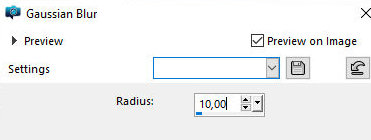
39. Effects / Plugins / Frames / wire mesh
70 / 144 / 144 / 144
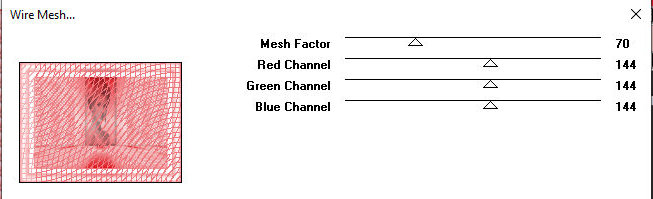
40. Effects / 3D Effects / Buttonize
[25 / 20 / 75 / Transparent]
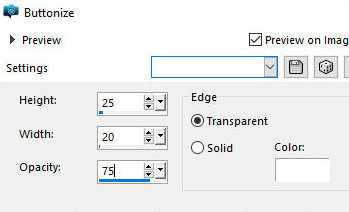
41. Select none
42. Copy the tube character and paste it as a new layer
43. Position as desired and apply Drop shadow of your choice
44. Copy the deco tube [Deco_NRB_07] and paste it as a new layer
44B. Position according to the model or as desired
45. Drop shadow: 0 0 60 10 black
46. Layers / Properties / blend Mode: Luminance (L)
47. Copy the text [texto_lattice] and paste it as a new layer
48. Position above the deco
49. Image / Resize: width=800px - all layers checked (optional)
50. Put your signature
Merge all
Save as jpeg
*
|
Value the translator’s work. In
addition to the link to the original work, also include
the translation link. Thank you very much!
Valorar el trabajo del traductor.
Además del enlace a la obra original, incluya también el
enlace a la traducción. ¡Muchas gracias! |
Tutorial traduzido em
27/01/2024
*
 |