|
Tutorial de Gilda Ribeiro
Link tutorial original:
Informal
|
| Tubes Principais:
VM Tubes
|
| Link material:

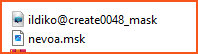
|
| Plugins Italian Edithor Effects /
Effetto Fantasma
FMTile Tools / Blend Emboss
|
| You need: 1 tube misted landscape
1 tube character
1 Tube Deco
|
SCRIPT
01.Open the tubes on the desktop
Copy and paste as new layer
Close the originals
02. With the Dropper Tool, choose two colors from your tube
mixed landscape: a dark color for the foreground and a light
color for the background
Prepare a Rectangular gradient:
03. Open a new transparent image measuring 900 x 600px
Paint with the gradient
Selections / Select All
04. Copy your tube mixed landscape
Paste into selection
Select none
05. Effects / Image Effects / Seamless Tiling
06.Adjust/Blur/Glaussian Blur: 30
07. Effects / Reflection Effects / Kaleidoscope
08. Effects / Artistic Effects / Topography / preset:embossed.
Note: If you want, you can change the color to the foreground or
background color
Note2: I didn't have this preset, so I used blurred blocks (from
the psp)
09. Layers / New Raster Layer
Selections / select All
10. Copy your mixed tube from
landscape and paste into selection
Select none
11. Layers / load mask from disk / Mask [Nevoa]
Merge Group
12. Effects / Plugins / FM Tile Tools / Blend Emboss / Default
13. Merge Down
14. Layers / New Raster Layer
Paint with light color
15. Layers / New Mask Layer / From Image / Mask [Ildiko@create0048_mask]
Merge Group
16. Effects / Texture Effects / Blinds (dark color)
17. Effects / 3D Effect / Inner Bevel
18. Effects / Plugin / Italian Editors Effects / Effetto
phantasm : 11 / 11
19. Drop Shadow: 0 / 0 / 100 / 10 / Black Color
20Layers / Properties / blend Mode: Luminance (L)
21. Effects / User Defined Filters / Edge Enhance Vertical
22. Merge Down
23. Copy this image (it will remain in memory)
24. Image / Add Border / Symmetric marked / 2pxls / Dark color
25. Image / Add Border / Symmetric marked / 2pxls / Light color
26. Image / Add Border / Symmetric marked / 2pxls / Dark color
27. Selections / Select All
28. Image / Add borders / Symmetric marked / 40pxls / White
color
29. Selections/Invert
Paste the image copied above into the selection
30. Effects / Reflection Effects / Kaleidoscope - same as above
31. Effects / Plugin / Italian Editors Effects / Effetto
phantasm : 11 / 11
32. Effects / Plugins / FM Tile Toos / Blend Emboss / Default
33. Effects / 3D Effect / Inner Bevel same as above
Select none
34. Copy the tube character
Paste as new layer
Resize if necessary
Position as desired
Drop Shadow of your choice
35. Copy and paste the Deco tube as a new layer
Position as desired
Drop shadow of your choice
36. Image / Add border / Symmetric marked / 3px / Dark color
37- Adjust / Sharpness / Sharpen
38. Put your signature
Save as jpeg