|


This tutorial is from Alessandra, who I thank for
letting me translate her tutorials
*
Original here

*
Tube: VM Tubes
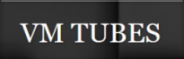
*
Material

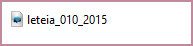
> You will need a character tube and a mixed landscape/scenery tube
*
Plugins:
AAA Frames / Photo Frame
SCRIPT
01. Open the material on psp / Duplicate (shift+d) / Close the
originals
Open the mask on psp and minimize
Choose two colors for your tube: a dark color for the foreground and
a light color for the background
Prepare a Linear gradient
[Angle: 135 / Repeats: 1 / Invert unchecked]
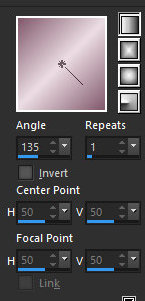
02. Open a new transparent image measuring 900 x 700px
Paint with the gradient
Selections / Select All
Copy the tube character and paste it into the selection
03. Select none
Effects / Image Effects / Seamless Tiling - Default
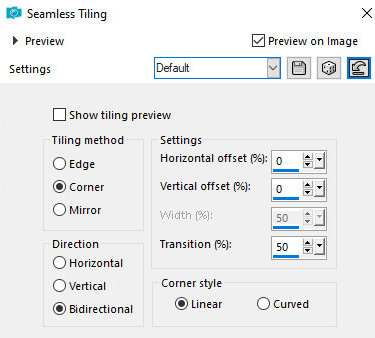
Adjust/Blur/Motion Blur: 223/100
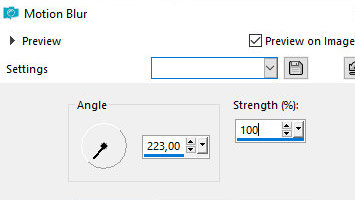
Adjust/Blur/Gaussian Blur: 20
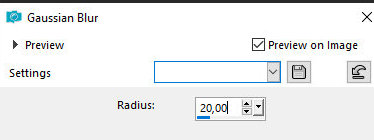
Adjust / add/ Remove Noise / add Noise
[Uniform/70/Monochrome marked]
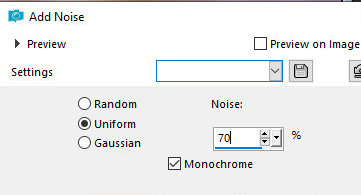
04. Effects/ Reflection Effects / rotating Mirror - default
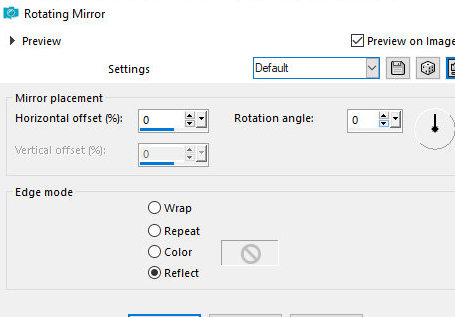
Layers/Duplicate
Image / Mirror / Mirror Vertical
Layers / Properties / blend Mode: Darken
Merge Down
Effects / Geometric Effects / Skew
[ Vertical / 45 / Transparent]
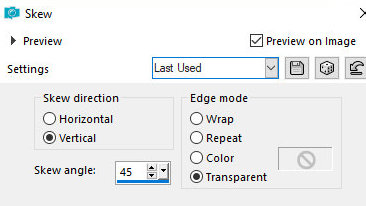
05. Effects / Geometric Effects / Skew
[Horizontal / 45 / Transparent]
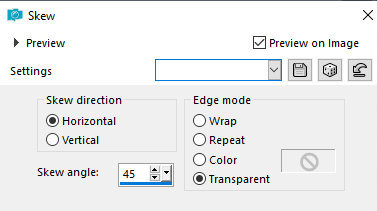
Effects / distortion effects / polar coordinates
[Rectangular to polar / Repeat]
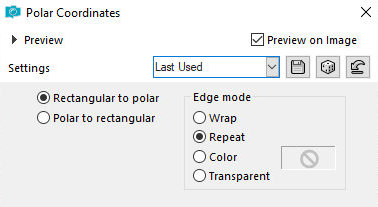
Layers/Duplicate
Image / Mirror / Mirror Horizontal
Image / Mirror / Mirror Vertical
Merge down
06. Layers/Duplicate
Image / Mirror / Mirror Horizontal
Layers / Properties / blend Mode: Multiply
Merge down
Effects / distortion Effects / polar coordinates
[polar to rectangular repeat]
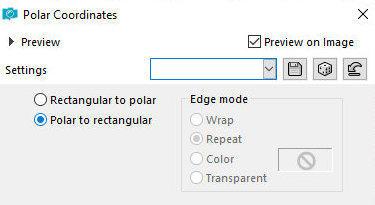
Activate the Selection Tool / custom Selection and configure:
[0 0 900 350]

07. Press Delete on the keyboard
Select none
Layers/Duplicate
Image / Mirror / Mirror Vertical
Merge down
Adjust / sharpness / sharpen More
08. Drop Shadow: 10 0 70 10
Drop shadow: -10 0 70 10 black
Add new layer
Paint with white color
Layers / New Mask layer / From Image / Mask [Letéia_010_2015]
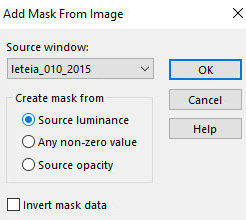
Effects / Edge Effects / Enhance More
Merge Group
09. Add new layer
Paint with this Linear gradient
[Angle: 0 / Repeats: 7 / Invert unchecked]
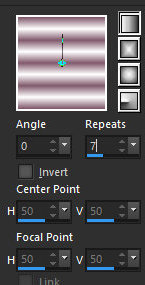
Layers / Arrange / Send to Bottom
Copy the mixed landscape/scenery tube and paste it as a new layer
Layers/Arrange/Move Up
10. Resize if necessary
If resizing apply: Adjust / Sharpness / Sharpen
Copy the tube character and paste as a new layer
Layers / Arrange / Bring to top
Resize if necessary
Position according to model
Drop shadow: 0 10 50 20 black
Image / Add borders / symmetric marked / 3px / light color
11.Copy the image (it will remain in memory)
Image / Add borders / 50px / symmetric marked / dark color
Select this edge with the Magic Wand (tolerance/feather=0)
Paste the image copied above into the selection
12.Effects / Texture Effects / Mosaic-antique
[65 65 x 100 5 100]
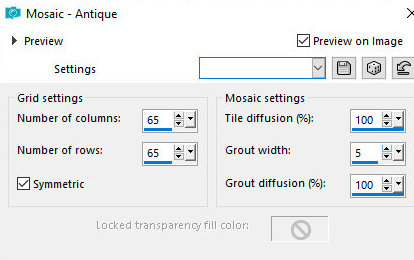
Adjust / Sharpness / Sharpen More
Drop Shadow: 15 15 50 20 black
Drop shadow: -15 -15 50 20 black
Effects / 3D Effects / Inner Bevel
[bv2 14 / 15 12 0 50 / br 315 30 50]
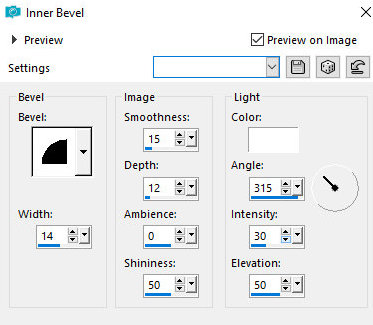
Effects / Plugins / AAA Frames / Photo Frame
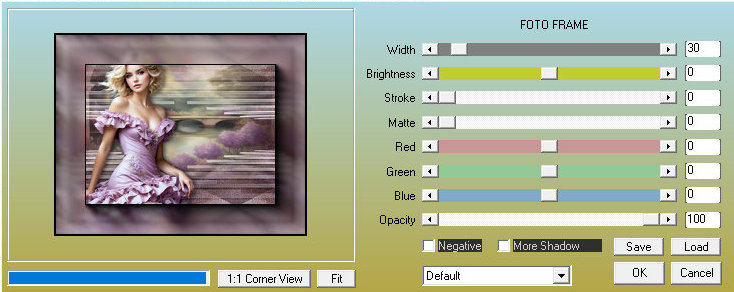
13. Select none
Put your signature
Merge All
Save as jpeg
*
|
Value the translator’s work. In
addition to the link to the original work, also include
the translation link. Thank you very much!
Valorar el trabajo del traductor.
Además del enlace a la obra original, incluya también el
enlace a la traducción. ¡Muchas gracias! |
Tutorial traduzido em
02/02/2024
*
 |