|


This tutorial is by Angela das Graças, who I thank
for letting me translate her tutorials.
*
Original -
Here
*
Material

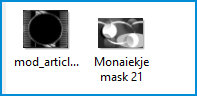
>Open the masks on the psp and minimize
>You will need a tube character
*
Plugins:
Plugin/FFGC Tile Mix
Plugin / MuRa's Meister / Copies
SCRIPT
01. Open a new transparent image measuring 800 x 600px
02. Choose two colors for your tube: a dark one for the foreground
and a light one for the background
03. Prepare a Linear gradient
1/1/invert unchecked
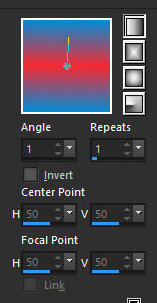
04. Paint the image with this gradient
05. Effects / Plugins / Unlimited 2 / FF Gallery W / Tile Mix
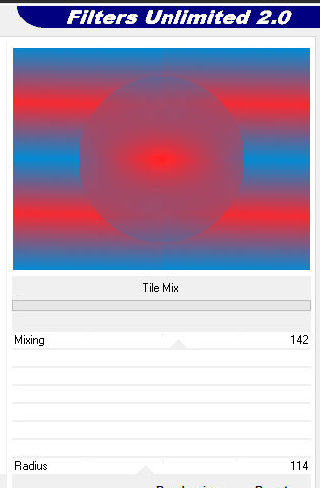
06. Activate the Selection Tool and configure it according to the
print

07. Click on the center of the circle formed with the Tile Mix
effect and drag, drawing another circle outlining the image as shown
in the printout. Don't worry if the drawing doesn't look exactly
like the other.
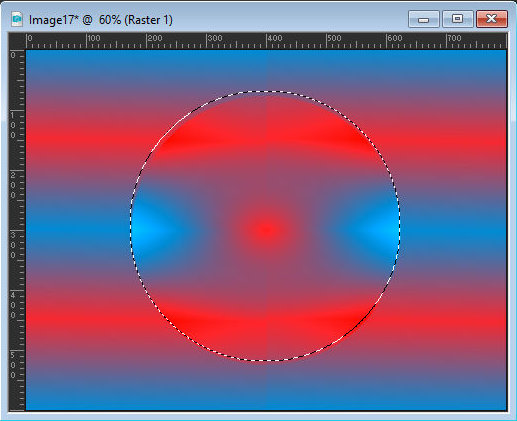
08. Selections / Invert
09. Edit/Clear
10. Select none
11. Layers/Duplicate
12. Image/Resize: 80% - all layers unchecked
13. Layers/duplicate
14. Image / Resize: 80% - all layers unchecked
15. Merge visible
16. Effects / Plugins / Unlimited 2 / FF Gallery W / Tile Mix
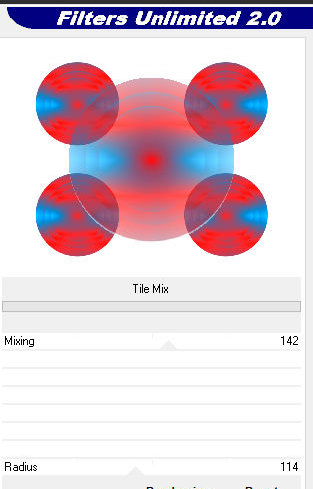
17. Effects / Plugins / Mura's Meister / Copies
Note: this effect of Mura's meister makes it look different with
each application
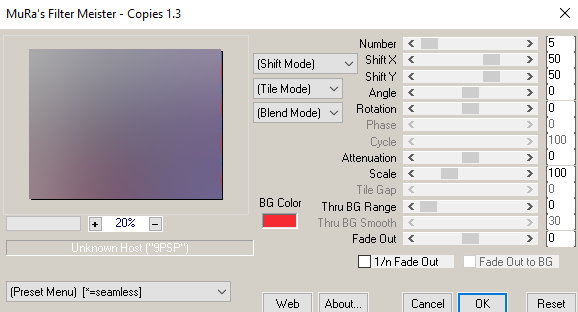
18. Effects / User Defined Filter / emboss 3
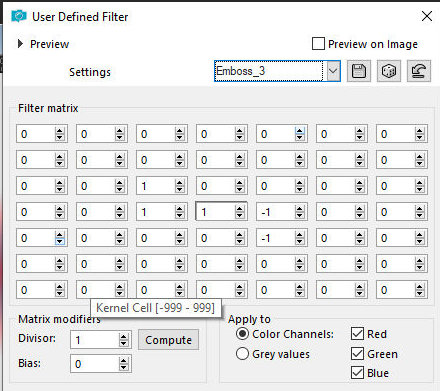
19. Layers / New Raster Layer
20. Paint with dark color
21. Layers / New Mask Layer / From Image / Mask [Monaiekje mask 21]
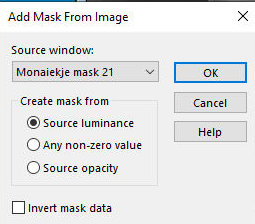
22. Merge Group
23. Drop Shadow: 3 3 60 3 black
24. Adjust / Add/Remove Noise / Add Noise
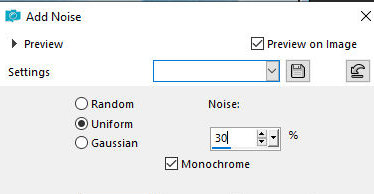
25. Layers / New Raster Layer
26. Paint the image with dark color
27. Layers / New Mask Layer / From Image / Mask
[mod_article3925643_9]
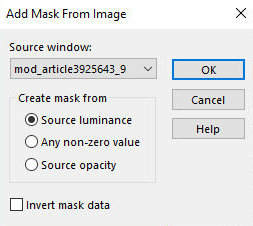
28. Merge Group
29. Drop shadow: 3 3 60 3 black
30. Adjust / Add/Remove Noise / Add Noise
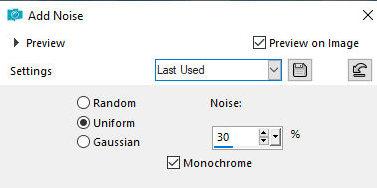
31. Copy the tube character and paste it as a new layer
32. Drop shadow of your choice
33. Image / Add borders / symmetric checked
5px / dark color
5px / light color
30px / different color
34. Select this 30px border with the Magic Wand
35. Paint with the gradient
36. Adjust / Add/Remove Noise / Add Noise
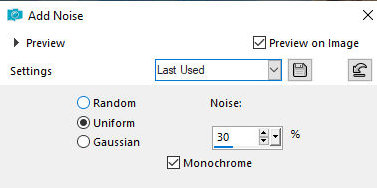
37. Effects / Plugins / Unlimited 2 / FF Gallery W / Tile Mix

38. Select none
39. Image / add borders / symmetric marked
5px / dark color
5px / light color
40. Put your signature
Merge All
Save as jpeg
*
|
Value the translator’s work. In
addition to the link to the original work, also include
the translation link. Thank you very much!
Valorar el trabajo del traductor.
Además del enlace a la obra original, incluya también el
enlace a la traducción. ¡Muchas gracias! |
Tutorial traduzido em
25/12/2023
*
 |