|
Tutorial de alexandra
Link tutorial original:
Anaya
|
| Tubes Principais:
VM Tubes
|
| Link material:

N.T.: o arquivo background está na pasta masks
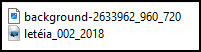
|
| Plugins: FF Gallery A / Triangular
Mosaic Filter
MuRa’s Meister / Perspective Tiling
|
| Open the mask and minimize |
SCRIPT
01. Open the material on psp / Duplicate (shift=d) /
Close the originals
02. Choose two colors from your tube. A dark color for the
foreground and a light color for the background
03. Open the background image
04. Adjust / Sharpness / Sharpen More
05. Layers / New Raster Layer
06. Paint with light color
07. Layers / Properties / blend Mode: Color (L)
08. Merge Down
09. Layers / New mask layer / From Image / Mask
[leteia_002_2018]
10. Effects / Edge Effects / Enhance More
11. Merge Group
12. Layers / New Raster Layer
13. Paint with dark color
14. Layers / Arrange / Move Down
15. Merge visible
16. Layers / New Raster Layer
17. Fill with this Linear gradient:
angle=0 / repeats=1 / INVERT MARKED
18. Effects / Plugins / Unlimited 2 / FF Gallery A / Triangular Mosaic
Filter
20 255
19. Effects / edge Effects / Enhance More
20. Repeat this effect one more time
21. Layers/duplicate
22. Image / Mirror / Mirror Horizontal
23. Layers / Properties / blend Mode: Darken
24. Merge down
25. Layers/Duplicate
26. Image / Mirror / Mirror Vertical
27. Layers / Properties / Blend Mode: Darken
28. Merge down
29. Effects / Plugins / Mura's Meister / Perspective Tiling
45 0 0 40 0 0 100 255
30. Copy the tube character and paste it as a new layer
31. Resize if necessary
32.Adjust/Sharpness/Sharpen (optional)
33. Drop shadow: 0 10 30 10 black
34. Copy the mixed landscape tube and paste it as a new
layer
35. Using the Pick Tool, drag the image so that it looks
like the print (if necessary. It depends on the tube)
36. Layers / Arrange / Move Down - apply 2 times
37. Layers / Properties / Blend Mode: Luminance (L) /
Opacity: 50%
38. Effects / Edge Effects / Enhance More
39. Image / Add borders / symmetric marked / 2px / dark
color
40. Image / Add borders / symmetric marked / 2px / light
color
41. Image / Add borders / symmetric marked / 50px / dark
color
42. Select this 50px border with the Magic Wand (tolerance/feather=0)
43. Fill the selection with this Linear gradient:
angle=45 / repeats=3 / invert unchecked
44. Effects / Texture Effects / Weave - dark/light color
4 4 100 dark color / light color / fill gaps marked
45. Drop Shadow: 15 15 30 10 black
Repeat with negative V and H
46. Select none
47. Image / Resize: width=960
48. Put your signature
49. Save as jpeg