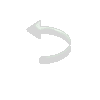22- Image / Add Borders / 3 / Symmetric marcado / Cor do
Background
23- Image / Add Borders / 2 / Symmetric marcado / Preto
24 - Image / Add Borders
/ 30 / Symmetric marcado / cor contrastante
25 - Selecione a borda
com a ferramenta Magic Wand e pinte com o mesmo Gradiente
26 - Effects / Plugins /
Carolaine and Sensibility / CS-LDots / 255 / 3 / 2
Selections / Select None
27 - Image / Add Borders
/ 2 / Symmetric marcado / Preto
28- Image / Add
Borders / 3 / Symmetric marcado / Cor do Background
29- Image / Add Borders / 2 / Symmetric marcado / Preto
30- Image / Add Borders /
50 / Symmetric marcado / cor contrastante
Selecione essa borda com a ferramenta Magic Wand Tolerance
e Feather 0 (zero) e pinte com o mesmo Gradiente, com Invert
marcado
31 - Effects / Texture
Effects / Texture. Escolha a Texture Polka Dot / 0 / 5 / 0 / 0
/ 340 / 40/ 50 / Size 40%/ Branco
32 - Effects / 3D Effects
/ Inner Bevel / Preset Almofada / Bevel 2 / 20 / 2 / 2 / 8 / 0 /
315 / 40 / 35 / branco
33 - Selections / Select
None / Image / Add Borders / 2 / Symmetric marcado / Preto
34 - Edit / Copy no Deco.
Edit / Paste As New Layer / Colorize de acordo com a sua
imagem
35 - Com a ferramenta
Pick, posicione: Position X / 122,00 / Position Y / 170,00
36- Layers / Duplicate / Image / Mirror / Mirror
Horizontal. Image / Mirror / Mirror / Vertical
37 - Edit / Copy no
Texto. Posicione a gosto.
38 - Layers / Merg e/
Merge All
39- Assine e salve em Jpeg
Outro Modelo:
Créditos:
Tutorial: Natália
Raposo
Tube1: LB Tubes
Tube2: Pqna & Alice
Deco: NRB_Art_Deco_34
Texto: NRB_Art_Texto_06
Mask: creation.tine_masque334
Seleção: #selectionNRB04
Tutorial criado por
Natália Braga em junho de 2023